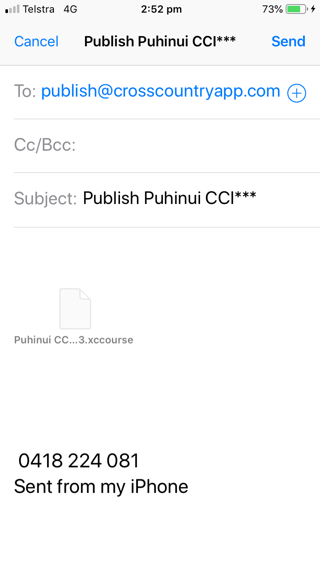Migrating courses to CrossCountry 2
If you are moving from CrossCountry 1 (wheel icon) to CrossCountry 2, take your courses too by uploading them to the free cloud storage of your CrossCountry app account.
Optionally you can just leave them in the cloud, or download them to CrossCountry 2
To find them in the cloud, go to your account and select Toolkit
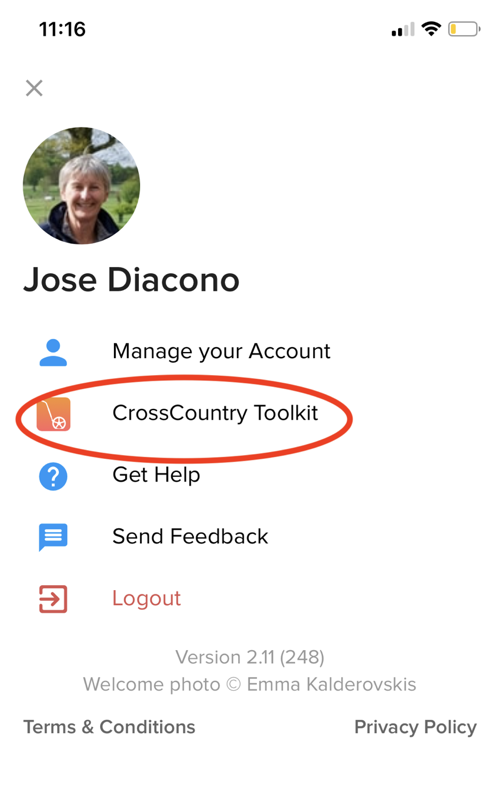
- Open CrossCountry app on your iPhone or iPad
- Log in if necessary
- If you are backing up several courses from the same event, check that they have identical event names. It keeps them all grouped together in your Toolkit account and easier for you to find them again. See Organising your events and courses - Toolkit Best Practice
- In the course list, select the course to upload
- Tap the Share button (bottom right)
- Tap Upload
- Repeat for each course you wish to backup
- If, instead of the above screens you see this one below, you need to Log In